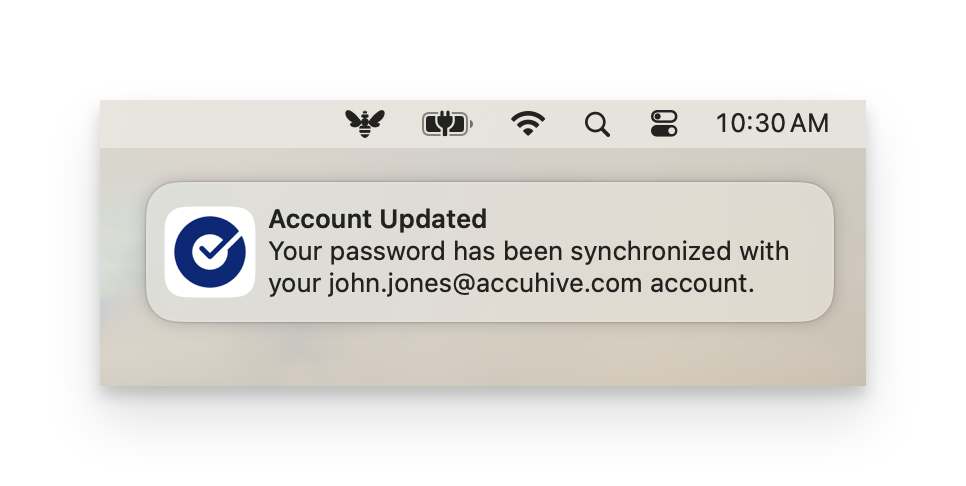Desktop Password Sync for macOS allows users to synchronize their local macOS account password with their Okta password. Follow these steps to register your macOS computer with Okta Desktop Password Sync.
Prerequisites
Before registering Okta Verify and setting up Desktop Password Sync, ensure Touch ID has been set up on your computer.
Initial Registration
A notification will be presented showing Registration Required. Click Register.
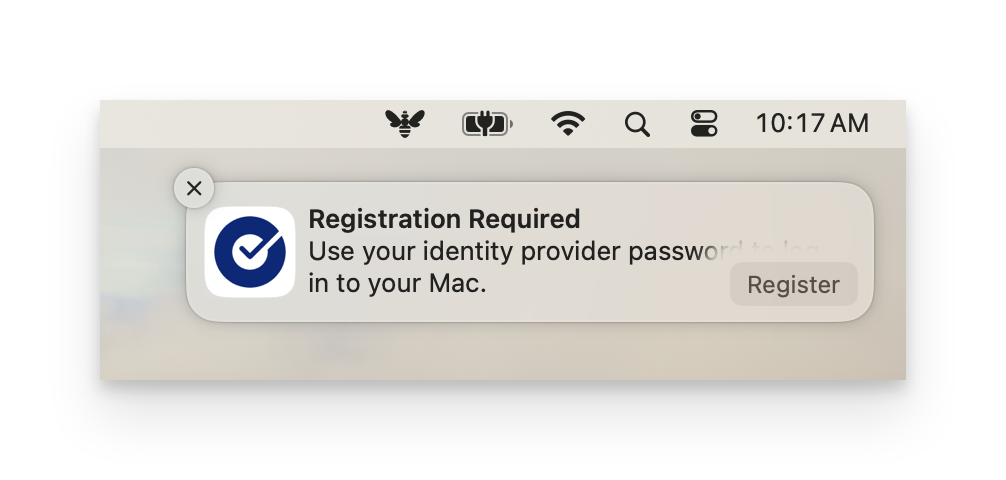
Enter your current computer password when prompted.
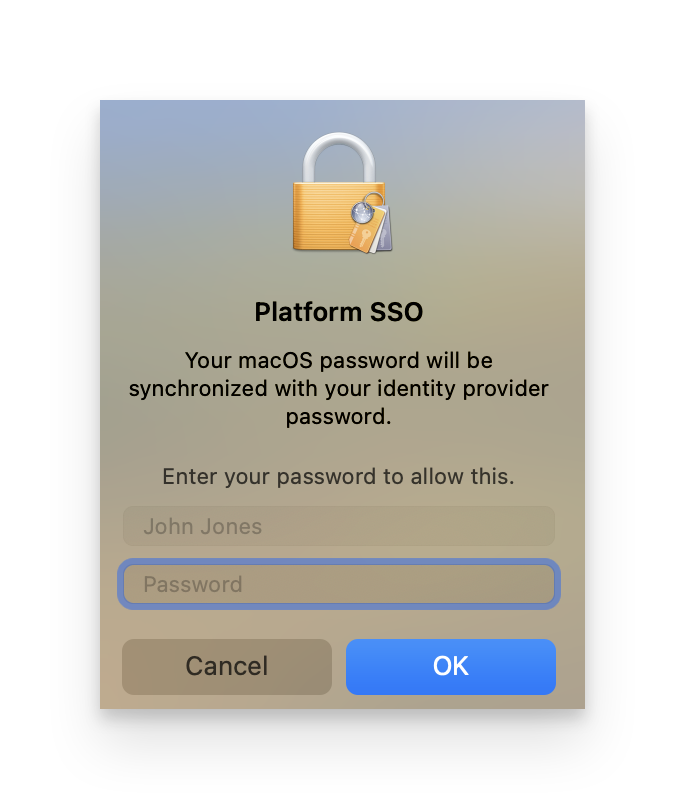
Start the Okta Verify setup process by clicking Set up in the popup window.
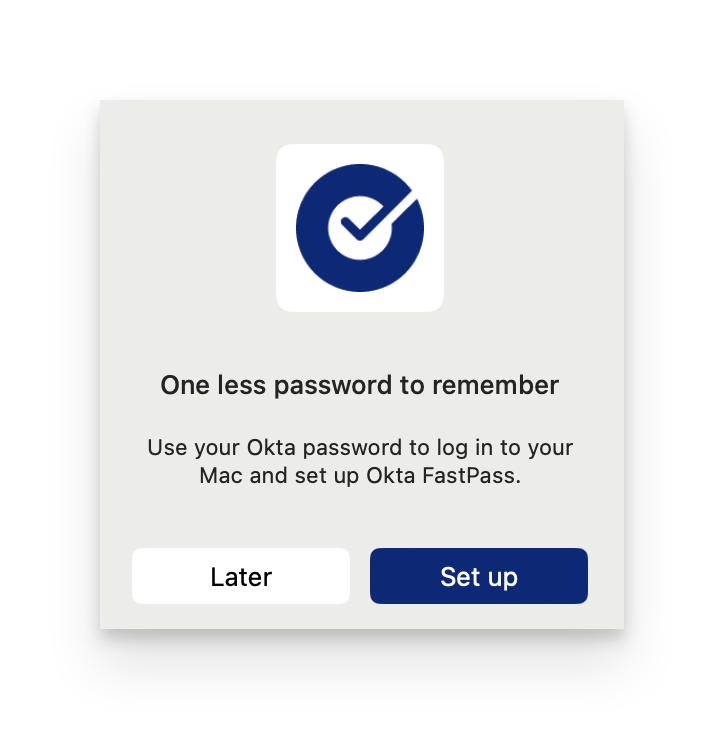
You will continue the process in your web browser.
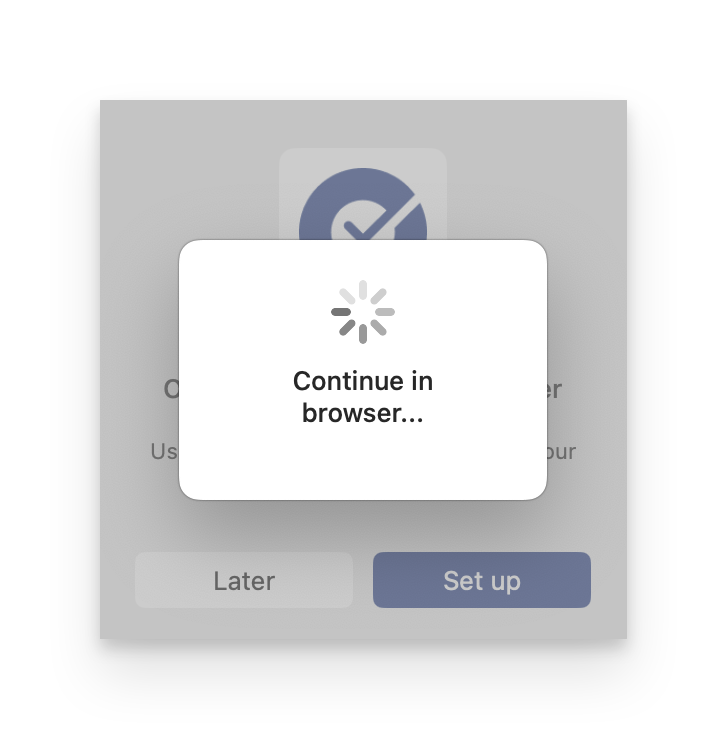
Log into your Okta account in your web browser.
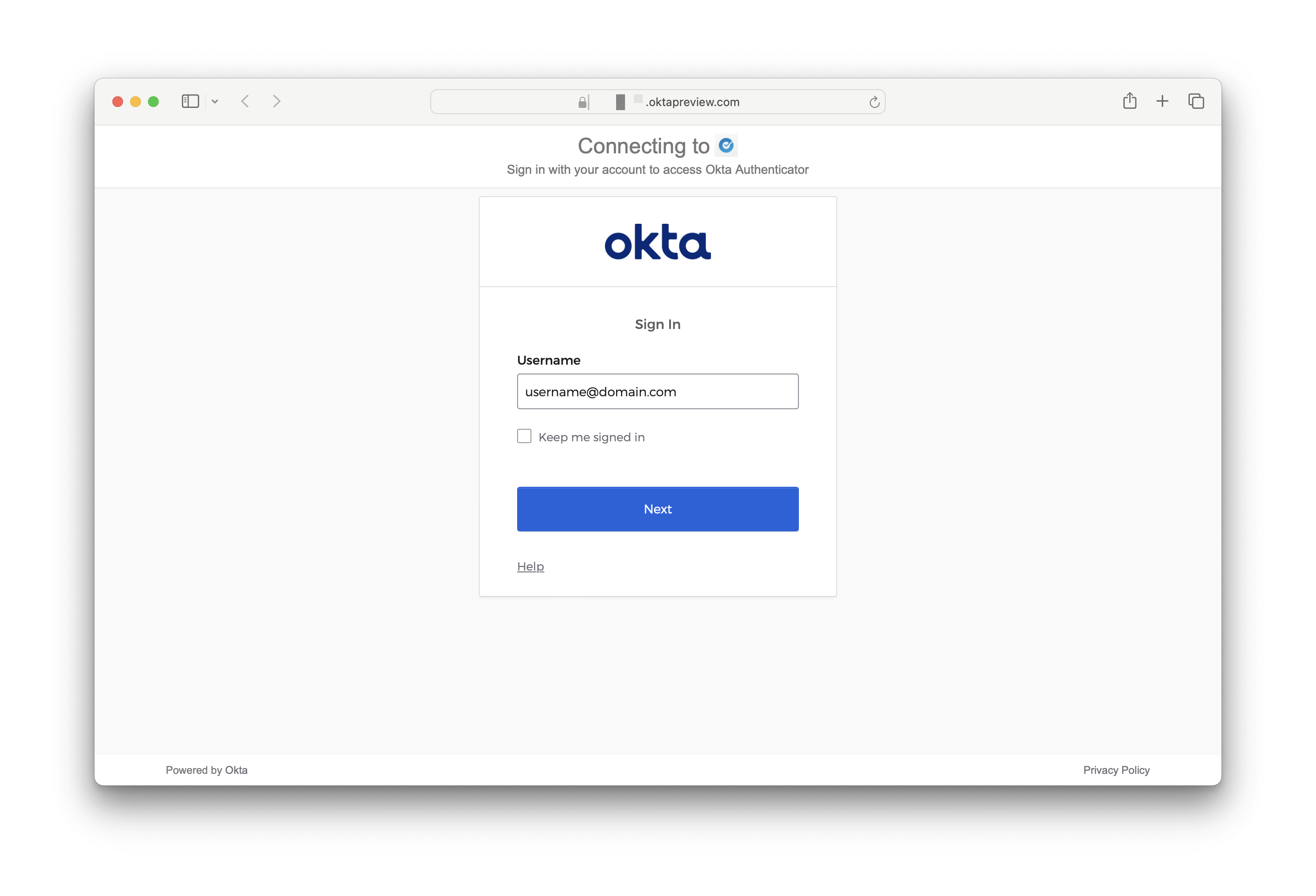
Once your identity is verified you can close your web browser window. You will be prompted to enable Touch ID.

Next, you will be prompted to authenticate to sync your Okta password to your local account. Click Continue.
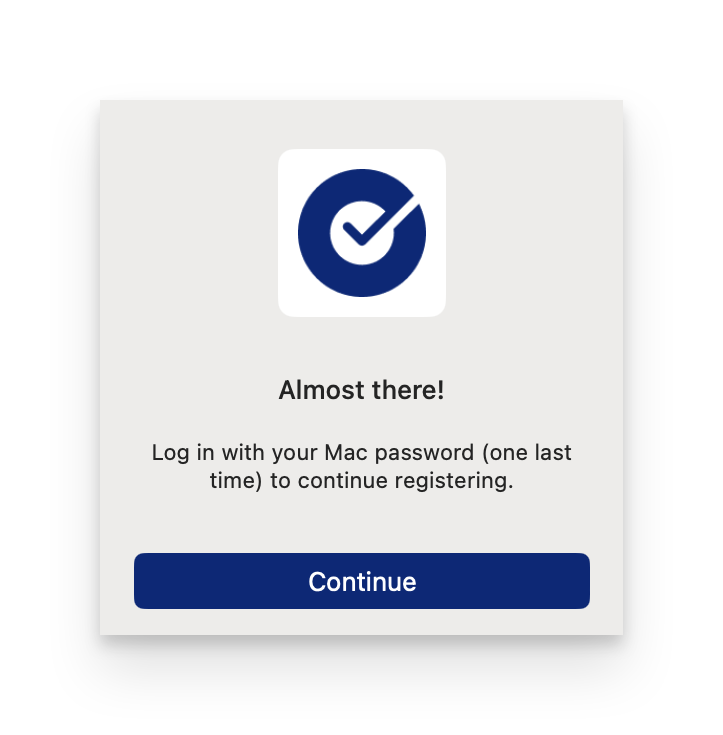
Click Sign In on the notification that appears.
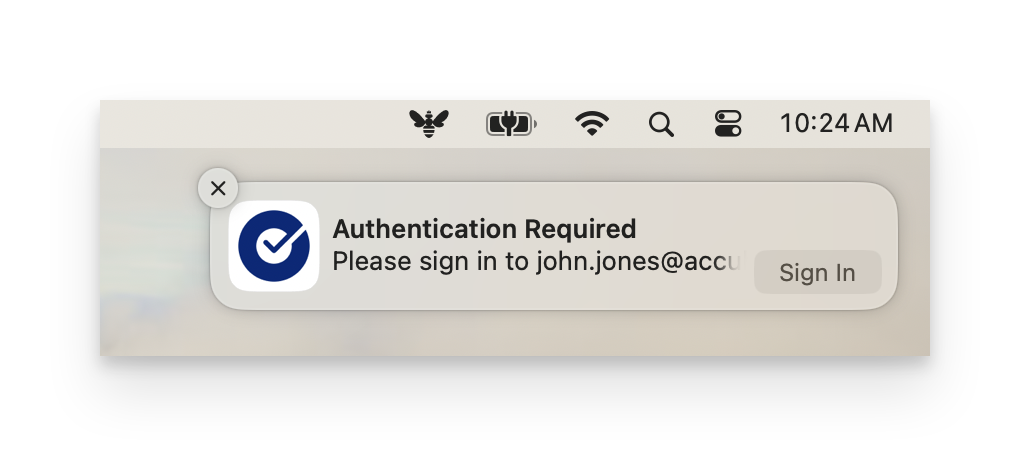
Enter your Okta password and click Sign in.
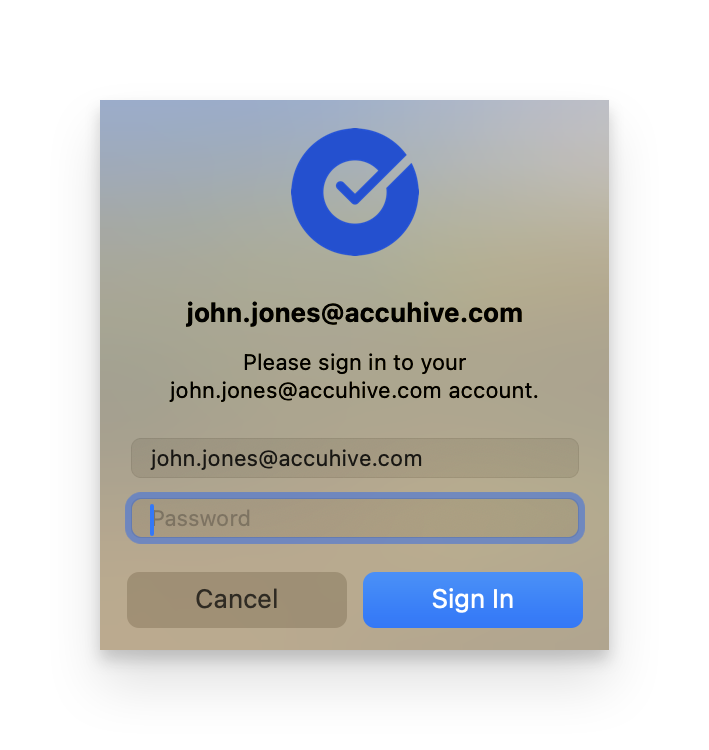
You will see a notification letting you know you’re password has been synchronized.

Password Changes
In Users & Groups settings, in the Password field, the Change button is not available. This is to help keep your Mac password in sync with your Okta password. If your Okta password changes, there are a few ways to change your Mac password to match your Okta password.
Until you update your password, you will continue to use your old password to log in to your Mac.
Okta Verify Notification
When you see the Authentication Required notification, click Sign In.
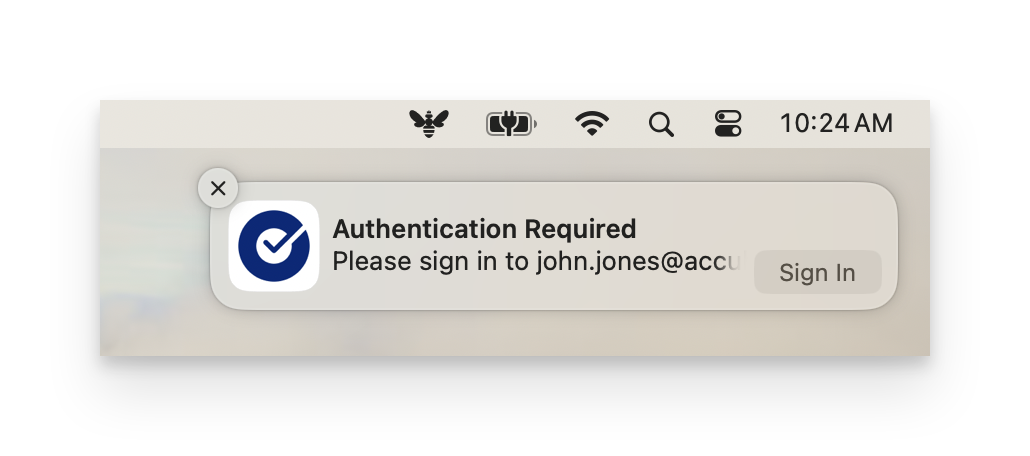
Enter your new Okta password and click Sign In.
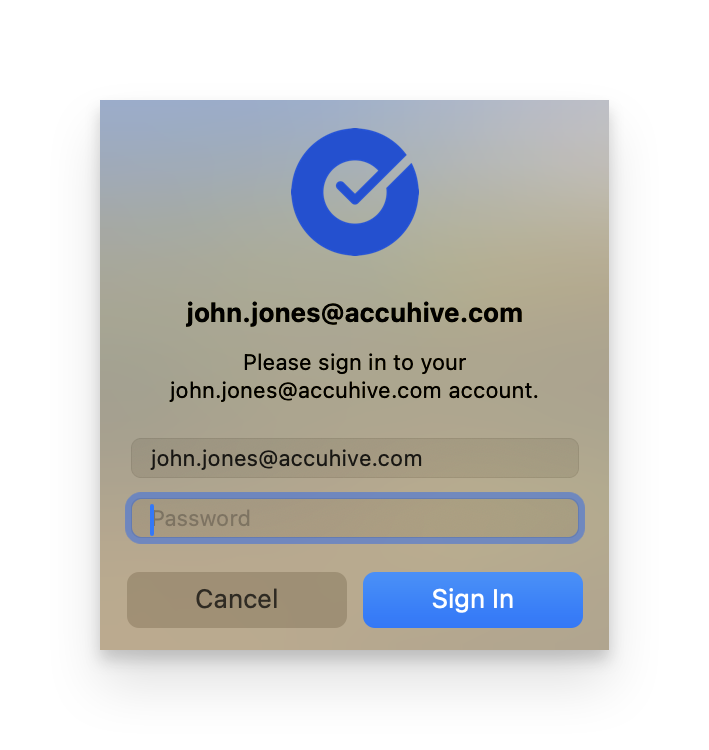
You will see a notification that your password has been updated.
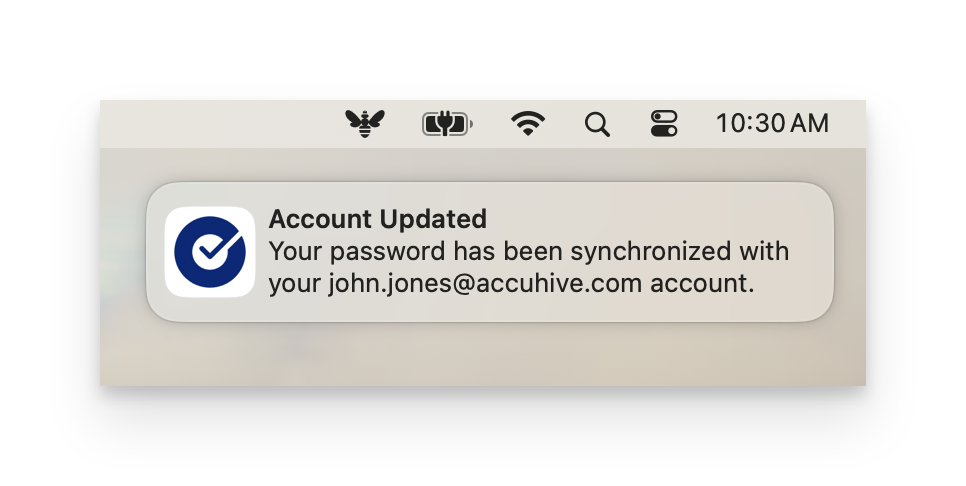
Lock Screen
You can use your new Okta password at the macOS Lock Screen (not the FileVault unlock screen or Login Window) which will automatically update the local account password on successful authentication.
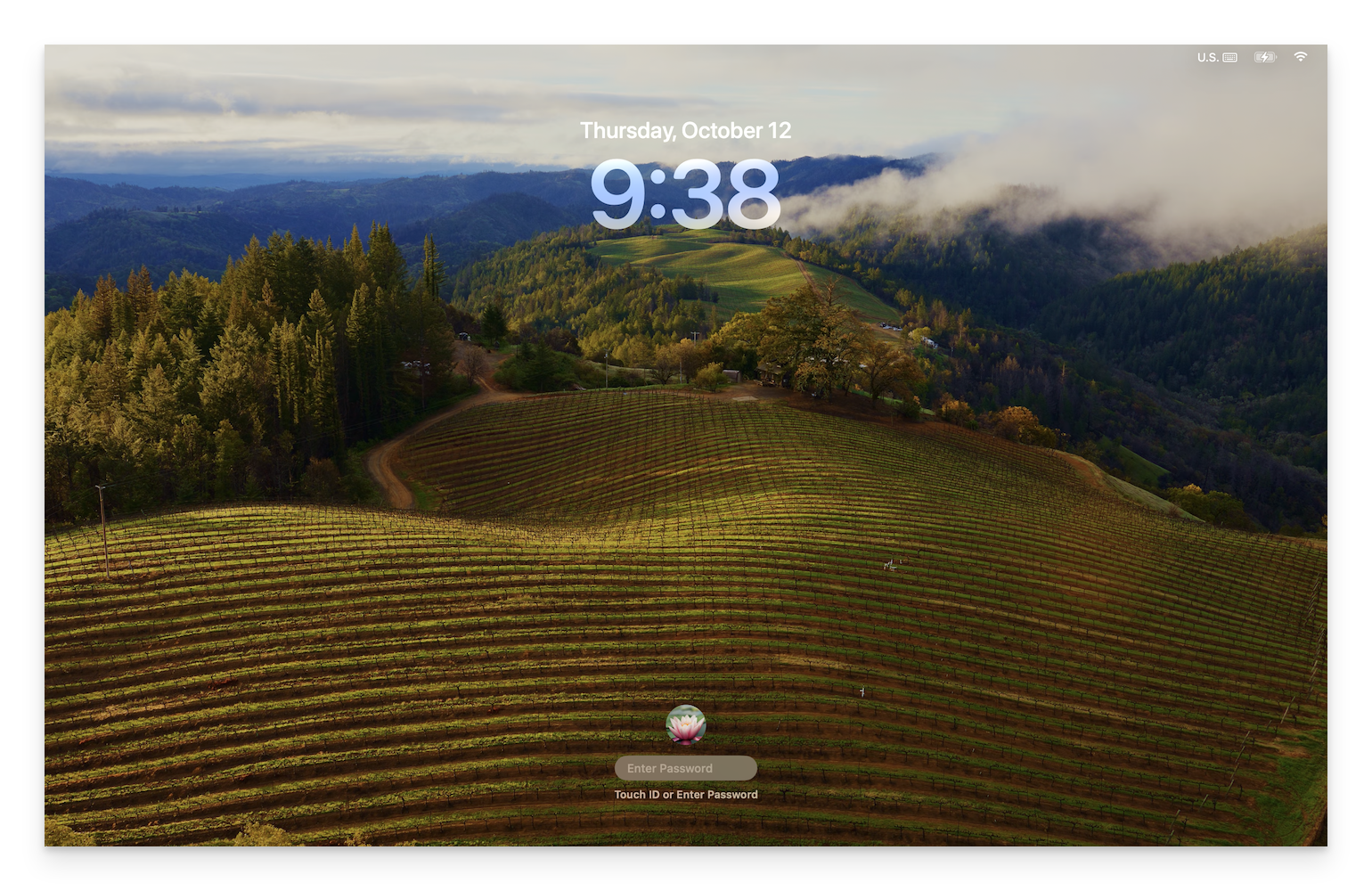
System Settings (macOS 14+ Only)
After your password is changed in Okta, open System Settings and select Users & Groups.
Click the info icon next to your user name.
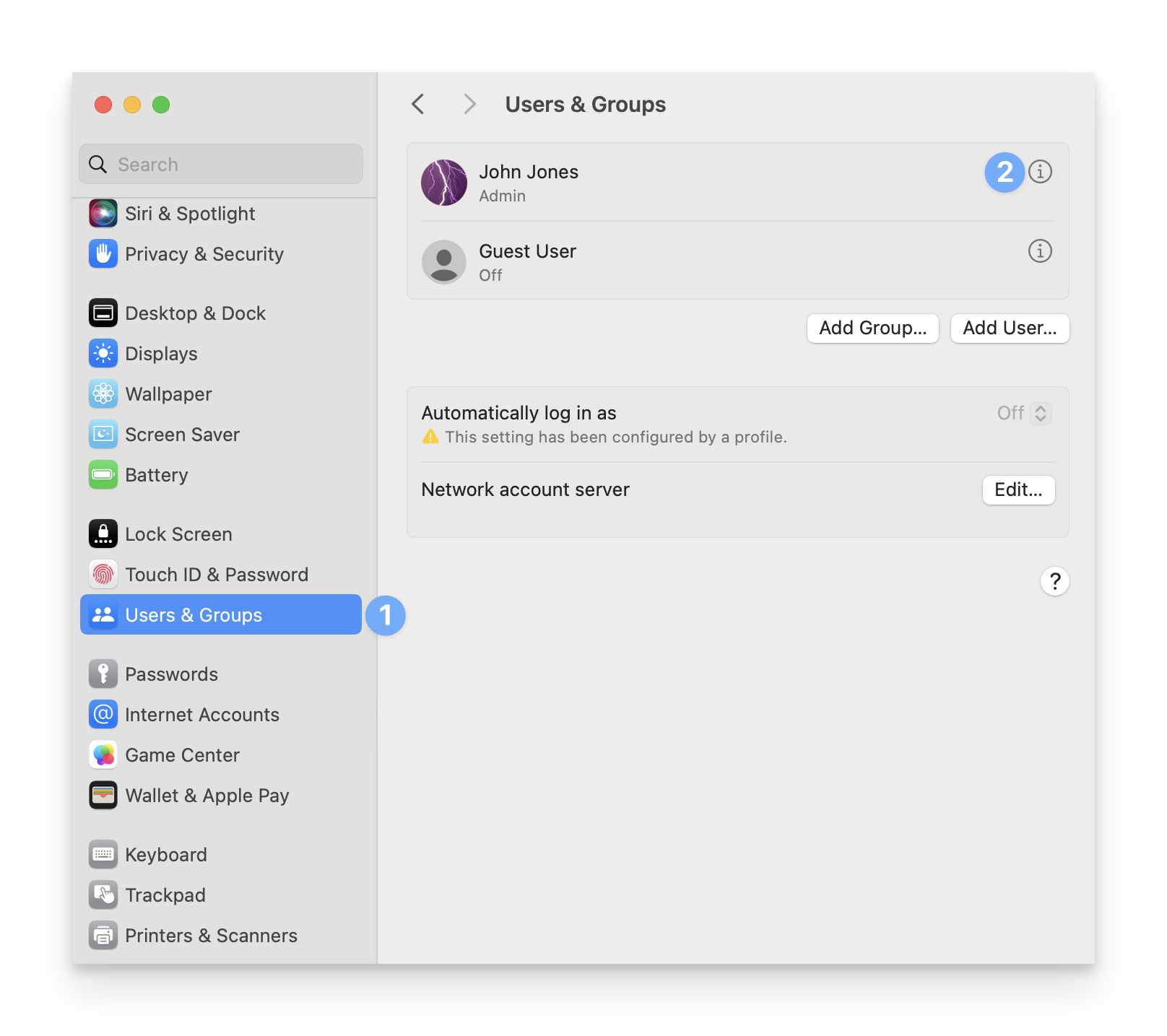
In the Platform Single Sign-on section, click Authenticate.
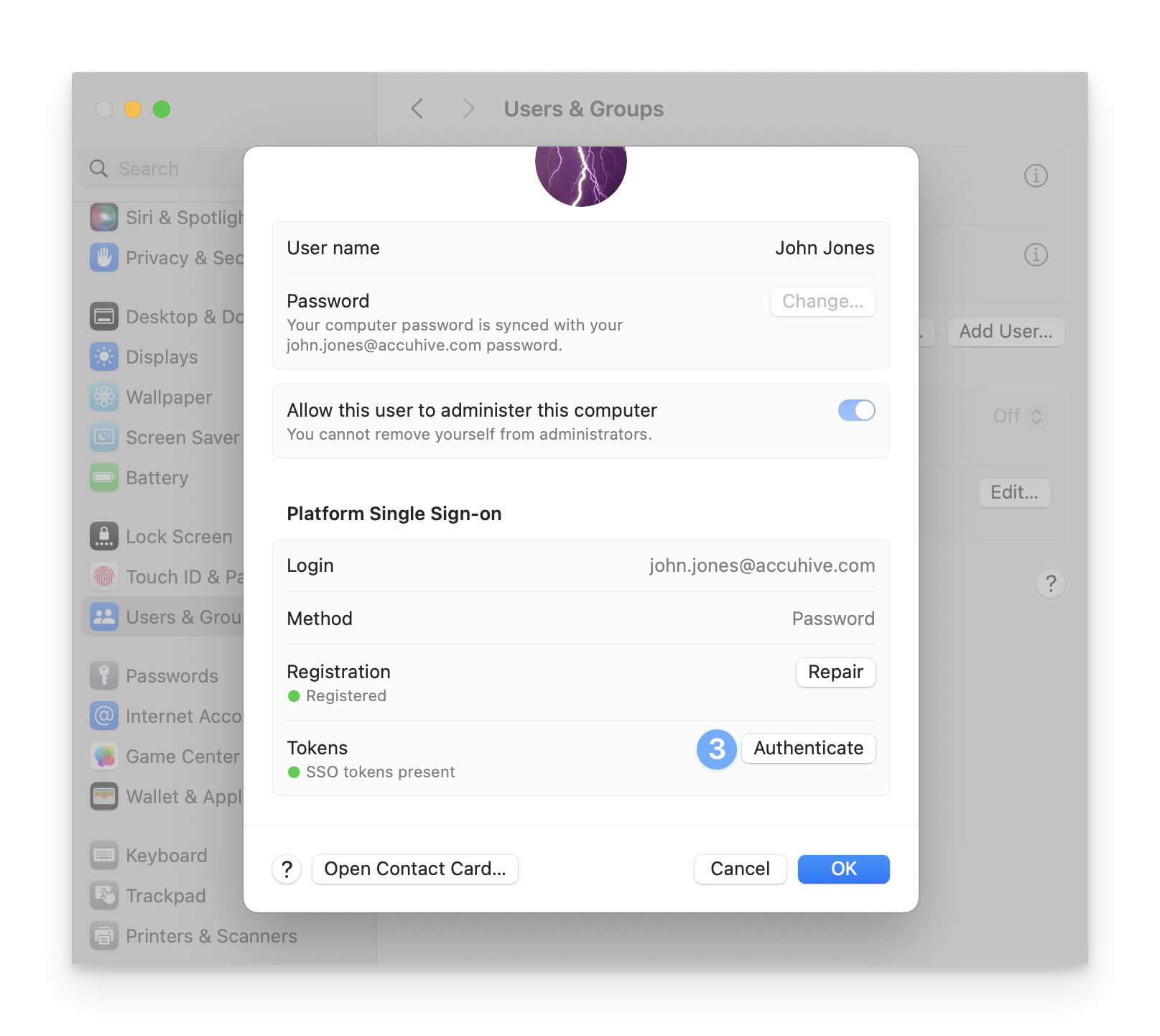
Enter your new Okta password when prompted.
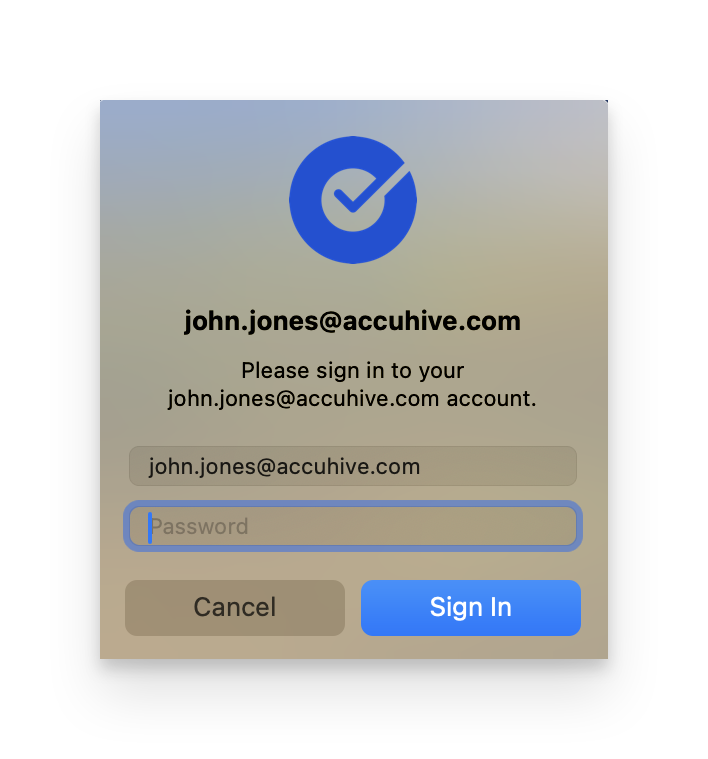
You will see a notification that your password has been synchronized.